Sidebar
Table of Contents
Insert Articles
Insert Article by entering Article Number
A quick way to insert new articles into your current project is found at the upper right edge of your Article List:
- Click the icon
 at the upper right corner of the article list.
at the upper right corner of the article list. - Use the drop-down menu Catalog to select a manufacturer catalog.
- Enter the desired article number in the Article Number field.
- Confirm by pressing Enter to insert the article to your project.
By repeatedly pressing Enter, the article will be inserted to the article list multiple times.
Please note: Always enter the basic article number without configurations.
Insert Article via Catalog
- Click the catalog button to insert articles. As an alternative, move your mouse onto the article list and click the right mouse button to open the context menu. There, click New > Open Catalog.
- You will see an overview of all your manufacturers. Select a manufacturer by clicking on it, then select the desired catalog and finally the article you want to insert into your list.
- Add the article to your article list by clicking on it.
Note: Searching for articles is possible as soon as you have selected a manufacturer. Use operators for an effective search.
Some manufacturers use the same article numbers in different series. For disambiguation, the respective series is displayed with each match.
| Operator | Function | Example |
|---|---|---|
| + AND Shortcut | All search words must be included in the results | Table+Attachment: Entries that contain both “Table” and “Attachment” |
| I OR Shortcut | One of the search words included in the results | TableICounter: Entries that contain either “Table” or “Counter” |
| - | The following search term is not included | Table –Conference: Entries that contain “Table”, but not “Conference” |
| ” | Exact Search | “Round Conference Table”: Entries that contain this exact phrase |
| * | Follows a keyword, characterizes it as a prefix | Conference*: All entries with the prefix “Conference” will be included in search results (conference table, conference chair…) |
| () | Specified order of operators | Chair + (Office I Lounge): Search results contain the word “Chair” and, in addition, either “Office” or “Lounge” |
Articles from your custom catalog are inserted into your project as user articles.
Insert Articles from Clipboard
Articles from pCon.planner 8 can be inserted directly into your article list in OBX format: Select the articles in pCon.planner. Via Copy > Article list or Ctrl + B the articles are copied to the clipboard.
The articles are added to the article list of your current project in pCon.basket Online via Paste (Ctrl + V).
| Tip: Find additional tutorials on our YouTube channel | |
|---|---|
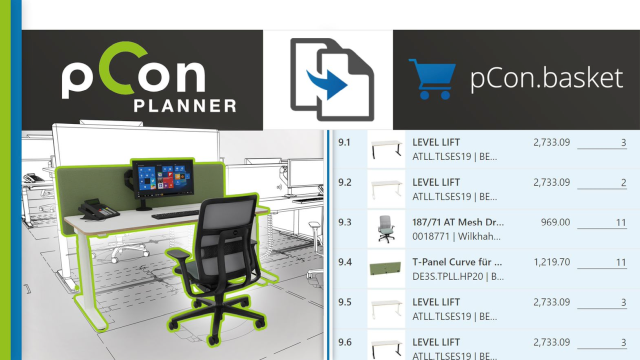 | Easily transfer articles from pCon.planner to pCon.basket|pCon.basket Tutorial Simply use the the “Copy Article List” command (CTRL + B) in the 3D room planner, the copied articles can then be inserted to an article list in pCon.basket by pasting them, using (CTRL + V). |