Sidebar
en:export_oex
Table of Contents
pCon.basket PRO: Export to OEX file
Manufacturer selection for export via OEX file
If your project includes data of several manufacturers, a dialog opens after clicking on Export > Order (OEX). The dialog provides you with the following options:
- Export all manufacturers: The article data of all manufacturers will be written to a file for internal sharing and editing.
- Select one or multiple manufacturers for the export: Do so by clicking the respective brand names. This is for example relevant for external orders or quotations or for orders placed with a corporation that offers several OFML manufacturer catalogs.
In both cases, confirm the process by clicking on Order Data.
| Note: If you select one ore multiple manufacturers for the export, the data of all selected manufacturers are written to a common export file. |
Order
The Order dialog opens. This is where you enter the data for the order.
Enhanced options
| Export Article Images | Export article images together with the OEX. Leads to larger files. |
| Export Purchase Calculation | When activated, complete purchase calculation is exported to the OEX. |
| Export Sales Calculation | When activated, complete sales calculation is exported to the OEX when activated. |
| Export Set Articles | Defines whether Set Articles are transferred to the OEX, OBX and PDF files. |
| Attach OBX | If this option is activated, the OBX will be attached to the ZIP package of the order. |
| Attach PDF | Defines whether an additional PDF files is generated. This PDF can be downloaded or added to the OEX order. The PDF file contains the articles of the manufacturers selected in the manufacturer selection dialog for the order. The prices included in the PDF refer to the project's purchase calculation. |
| Vendor Number | Your internal ID for the manufacturer. |
| Client Number | The internal ID that the manufacturer uses for you. |
Transfer addresses from the header data: Use Duplicate Address to transfer the addresses of person in charge and customer from the Customer/Person in Charge tabs in the header data.
The button Save as Default is used to set the Main Address as default for future OEX exports.
Complete the process: Click on Send order or Download order.
| Tip: Find additional tutorials on our YouTube channel | |
|---|---|
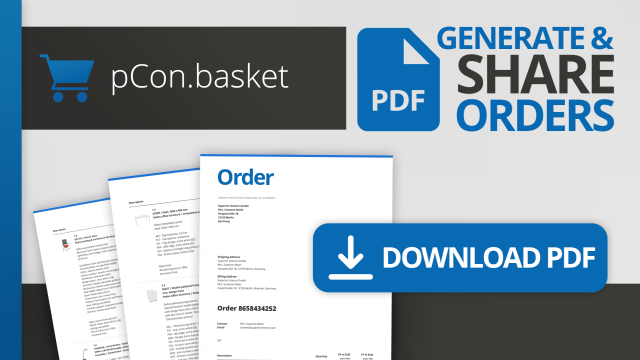 | Create and Send PDF ORDERS | pCon.basket Tutorial Use the option to export offer documents from the pCon.basket and benefit from an efficient and error-free ordering process thanks to time savings, accurate data transfer and automation options. In this video we show you how to do it! |
en/export_oex.txt · Last modified: 2024/06/03 12:59 by fbeetz
Page Tools
Except where otherwise noted, content on this wiki is licensed under the following license: EasternGraphics